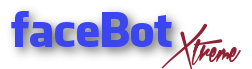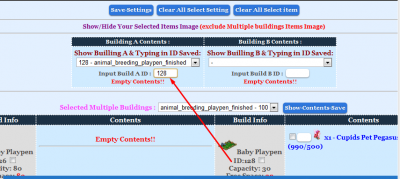BuildingAtoB,
This plugin will do the following:
1) move items from Building to Building within the same farm.
2) Move “locked” items from the storage of its original farm to the building of any farm you desired. (There is no turning back once you’ve move the “locked” item to another farm that it doesn’t belong to)
***NOTE: Before you set to run the plugin, you have to click “Clear All Select Settings” and “Clear All Select Items” to re-set your plugin to clear previous old settings.
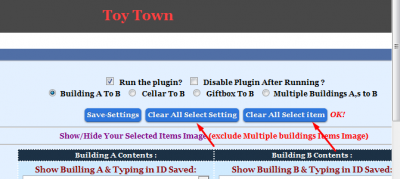
***HOW TO USE***
Section A: Moving items from multiple Buildings to another Building:
1) Display Building type to see the building ID, Building information and its contents:
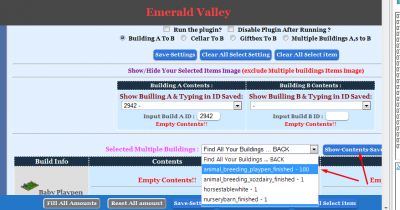
All Buildings information will show up for the building type you have chosen:

2) From the menu, tick the Building ID, the items, and enter the amount that you want to move from the buildings and hit save:
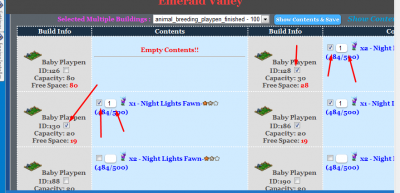
3) On Building B, click once on the image of the building that you want the items to move into, the Building ID will be automatically filled, and hit save:
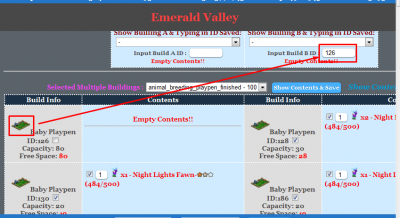
Or you can manually enter the Building ID:
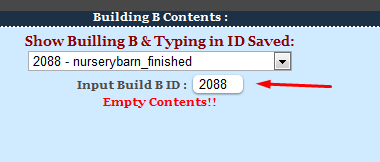
4) Tick “Run the plugin”, tick “Multiple Buildings A to B”,and hit save:
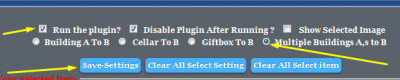
Section B: Moving items from a single Building to another Building
1)From here, Display Building type to see the building ID, Building information and its contents:
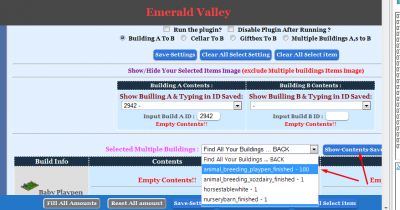
All Buildings information will show up for the building type you have chosen:

2) On Building A, enter the Building ID that you want the items to move from and hit Save. Then tick the items and enter amount:
You can also use the “check/uncheck All” for this section.
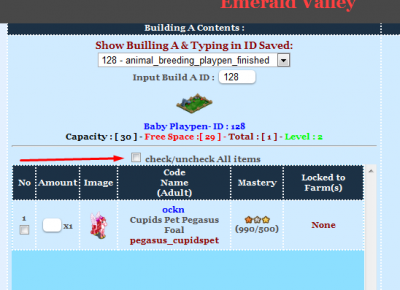
3) On Building B, click once on the image of the buildng that you want the items to move into, the Building ID will be automatically filled, and hit save:
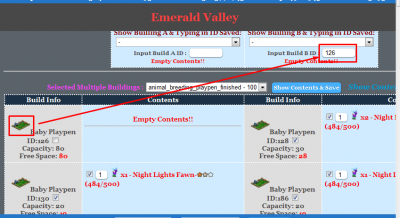
Or you can manually enter the Building ID:
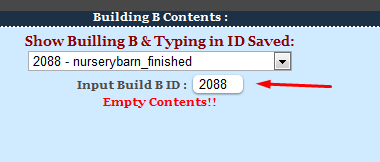
4) Tick “Run the plugin”, tick “Building A to B”, tick “Show Selected Item Images” (optional) and hit save::
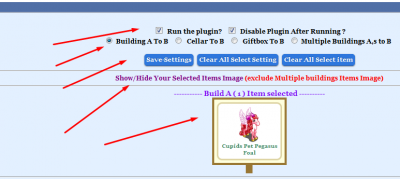
You will see the items you’ve choosen to move.
Section C: Move “locked” items from the storage of its original farm to the building of any farm you desired.
Example: I want to move Tree Spirit Horse that’s “locked” to Mystical Grove and move it to my Horse Stable in Meditarranean Farm:
1) Set your Fv_Settings to the farm that has the building you want to move the item into (Meditarranean Rivera in my example)

2) On Building B, click once on the image of the builidng that you want the items to move into, the Building ID will be automatically filled, and hit save:
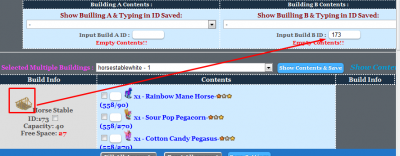
3) Put the “locked” item into the storage of its “locked to” farm. (Mystical Grove in my case for the Tree Spirit Horse)
4)From the Cellar ID section, load the Cellar storage information of the “locked” farm, and click the Cellar icon, the storage ID will automatically entered:
Example in my case , Select “-24 Mystical Grove”, I clicked on the storage icon and “-24” auto entered in the white box and hit Save
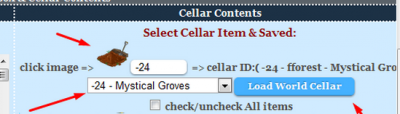
5) Select the item and put amount to move:
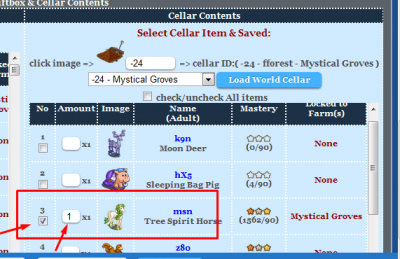
6) Tick “Cellar to Building”, tick “Run the Plugin”,tick “Show Selected Item Images” (optional) and hit Save settings:
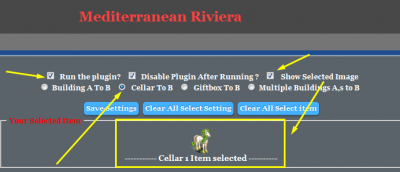
Log:
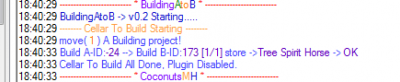
Section D: GiftBox to Building
1) From the GiftBox content, select the items you want to place and input amount:
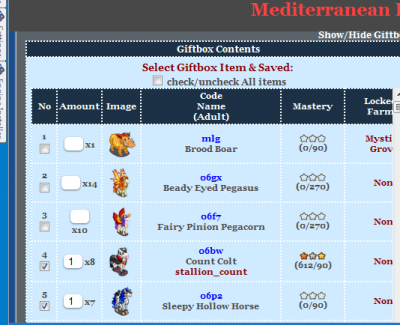
2) On Building B, click once on the image of the buildng that you want the items to move into, the Building ID will be automatically filled, and hit save:
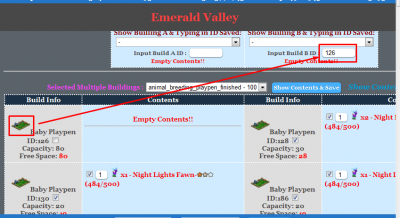
3)Tick “Run the plugin”, tick “GiftBox to B”, tick “Show Selected Item Images” (optional) and hit save:
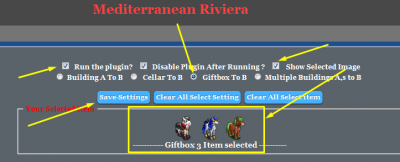
Working Log: