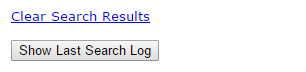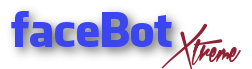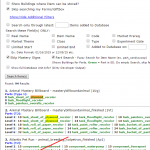No clue where horse is? This plugin will tell you. Also brings up all kinds of info for items ingame, no matter if you have them or not.
This plugin searches the bot’s databases. It does NOT require to run bot during search or to be active in FV_Settings. It works best if used while bot is stopped.
Basic Use
Just open plugin page, leave all boxes unchecked, insert name to search for and hit Search Item(s):
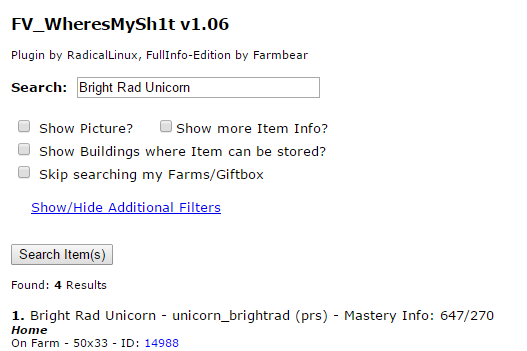
Result: I am having one Bright Rad Unicorn on my Home Farm. All items placed on a farm have a unique ID – the ID of this Unicorn is 14988.
![]() Example 1 – Search Farms for Foal
Example 1 – Search Farms for Foal
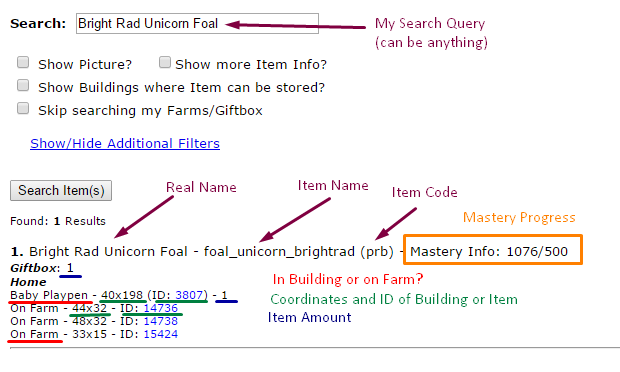
Result: Found 4 Foals on Home Farm (one in Baby Playpen, Coords 40×198, 3 on Farm), and one in Giftbox.
![]() Example 2 – Search Farms for Unwither Rings
Example 2 – Search Farms for Unwither Rings
The plugin will also find all codes/names of all existing items you do not have. Searching all farms for hundreds of rings will take a long time, depending on pc performance. Hit Search Items button ONCE, then wait 5-10 minutes for results.
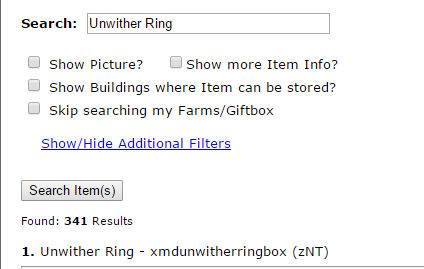
Further down the list …
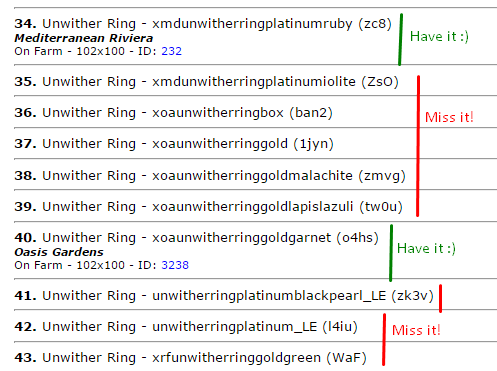
Hint: Use additional filters and check only 1 field (in the example it should be Real Name) to speed-up the search.
If there are many results, give it some time to load. Tick skip searching farms/giftbox (loads much quicker if you only need item info), use fields in additional filters, or just narrow your search. Searching for “Black” or “Baby” etc. will pull up too many items!
Options
Per Default you see Options to:
1) Show the Item’s Picture
2) Show more Item info like the Type and Class name, the Adult a foal grows into and date an item has been added to Database (if existing)
3) Show Buildings where Item can be stored into
4) Option to skip Farms/Giftbox – this is MUCH faster, will just bring up Item Info without checking what you have
![]() Example 3 – Show Picture, more Item Info and where the Item can be stored in
Example 3 – Show Picture, more Item Info and where the Item can be stored in
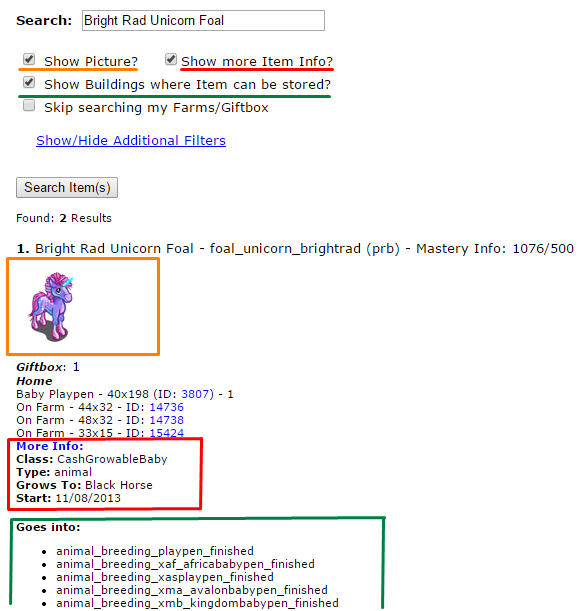
![]() Example 4 – Show Item Info, not checking your Farms/Giftbox
Example 4 – Show Item Info, not checking your Farms/Giftbox
Tick “Skip searching my Farms/Giftbox” to only bring up Item Info without searching your farms:
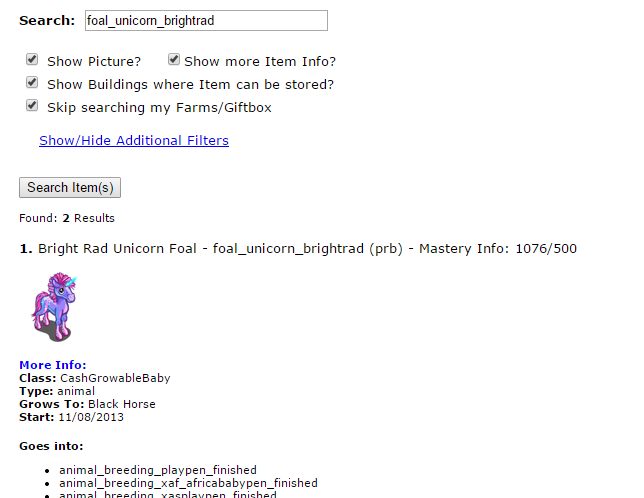
Result: Picture, Info and Buildings to store Item in are shown.
By default plugin will search Real Name, Item Name and some other fields for your query. To search only for certain fields use additional filters.
Additional Filters
Note the following part of tutorial is a preview – most Additional Filters are in testing, forthcoming very soon!
The most powerful searches you can do with additional filters. Click Show/Hide to show the Filters:
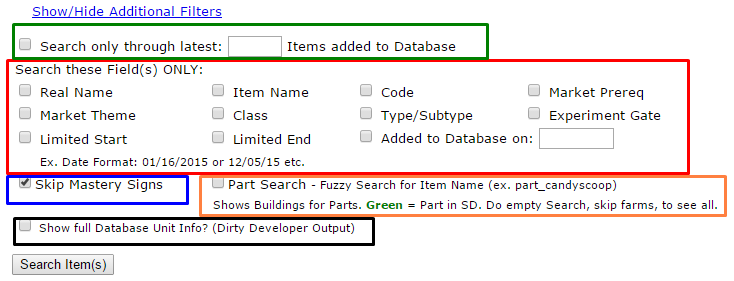
There are 5 different areas:
1) GREEN: Search only latest x items which been added to your Bot’s Database. Like if you insert 1000 and search for “animal” in types, then 1000 latest items will be searched for animals. If there are many new items you might only get few results like 4-5. Then set a higher amount to search through.
2) RED: Search these Field(s) ONLY: Allows to search only one or several specific fields like Type (those are: animal, decoration, bloom, vehicle, tree) or all Items of a certain Market Theme or all Items of last enhance.
3) BLUE: Skip Mastery Signs: You probably want to have that checked all the time, if you are not searching for Mastery Signs.
4) YELLOW: Part Search: Fuzzy search for parts, can insert a part or do empty search. If you don’t search for exact item name you will get a selection of buildings where part could belong to. Will find most of parts ingame like for standard buildables, fixed buildables on farms, baskets, treasures, seed spitters… Will never find everything since coding is very different for certain buildings.
5) BLACK: Show full Database Unit Info: This will bring up all the info a unit (= item) has in bot’s database.
Examples for Additional Filters
There are endless possibilities, best try around with all kinds of queries to learn this plugin. Here are only a few more examples:
![]() Example 5 – Search all Animals out of latest 500 Items:
Example 5 – Search all Animals out of latest 500 Items:
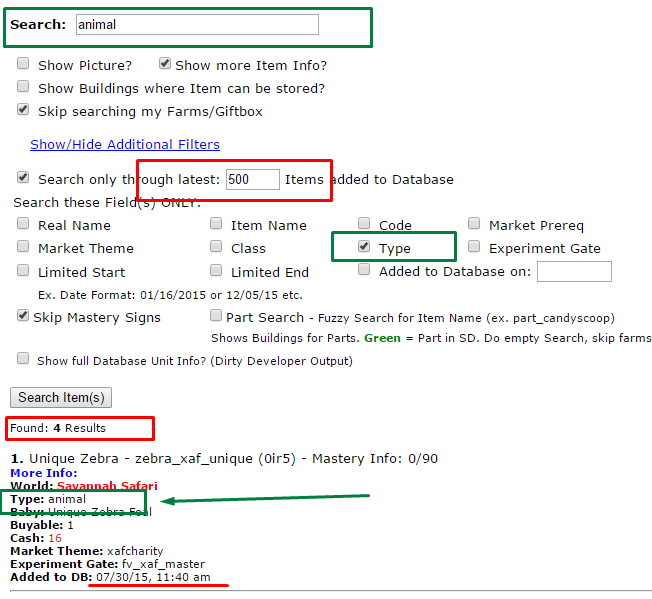
GREEN: I am searching for all animals in the “Type” field.
RED: Out of 500 latest items (which are animals, trees, parts, signs, quests etc.) there are only 4 animals found. “Added to DB” shows the date when items been added to bot’s main database.
Another search through latest 1500 gives me 78 results already. Depending on what comes with enhances you might try around with different values.
![]() Example 6 – Search all Pigs added on certain Date
Example 6 – Search all Pigs added on certain Date
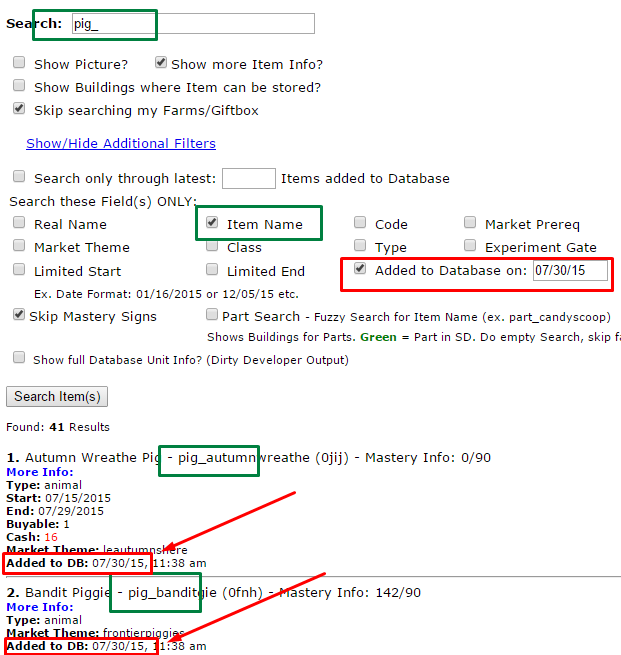
GREEN: This time I am searching for all Item Names containing “pig_”
RED: The date they are added to database is 07/30/15. There are many results because I did a clean on that day. Normally the date will be the one of enhance (if you run bot on same day). So you can bring up items or categories of an enhance with this method, quickly.
Hint: Do an empty search – insert nothing in search box – to see ALL items added on the date set; might take 10-20 seconds to load.
Avoid using FV_Cleaner – rebuild main if not absolutely necessary since cleaning will also delete your timestamp/enhance info!
![]() Example 7 – Search all Items of a Market Theme
Example 7 – Search all Items of a Market Theme
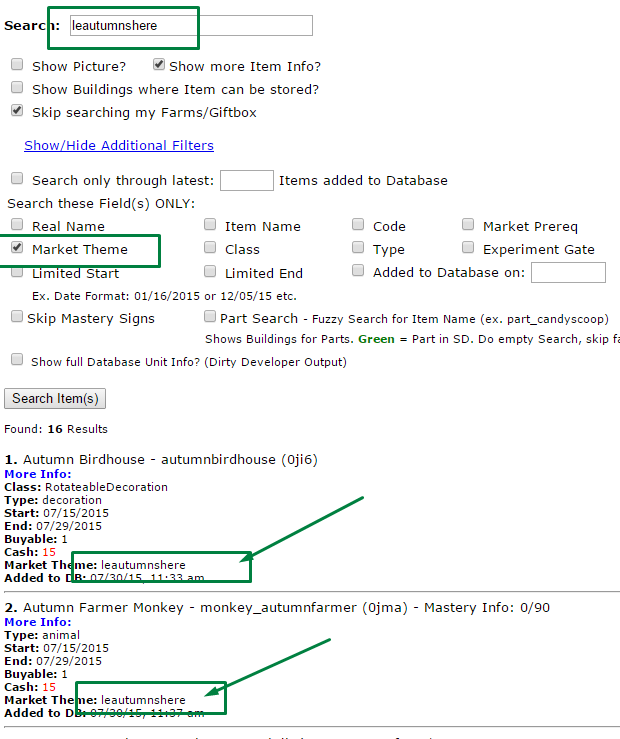
GREEN: This will bring up all 16 Items belonging to the Market Theme “leautumnshere”
![]() Example 8 – Search for Quest Rewards and Quest Codes (Market Theme / Market Prereq)
Example 8 – Search for Quest Rewards and Quest Codes (Market Theme / Market Prereq)
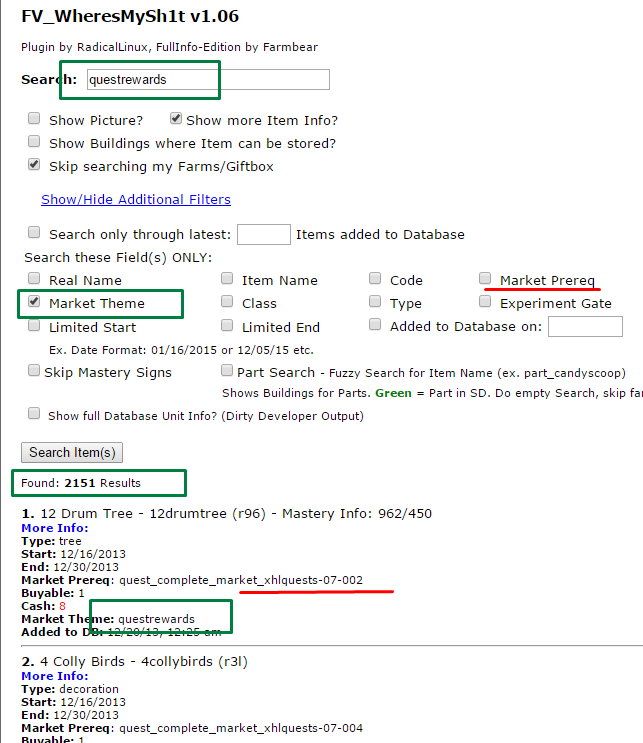
GREEN: To bring up ALL questrewards ingame choose skip farm (searching them on your farms would take forever), then tick field “Market Theme” and search for “quest rewards”. Use normal search function at bottom to search your results for specific items or quest codes.
RED: In another search you can now search for “xhlquests-07-“. This time check Market Prereq, not Market Theme. This will bring up all items related to the xlhquests-07-
![]() Example 9 – Search for Parts
Example 9 – Search for Parts
Have a part in your Giftbox and no clue where it belongs to? There is part search for this:
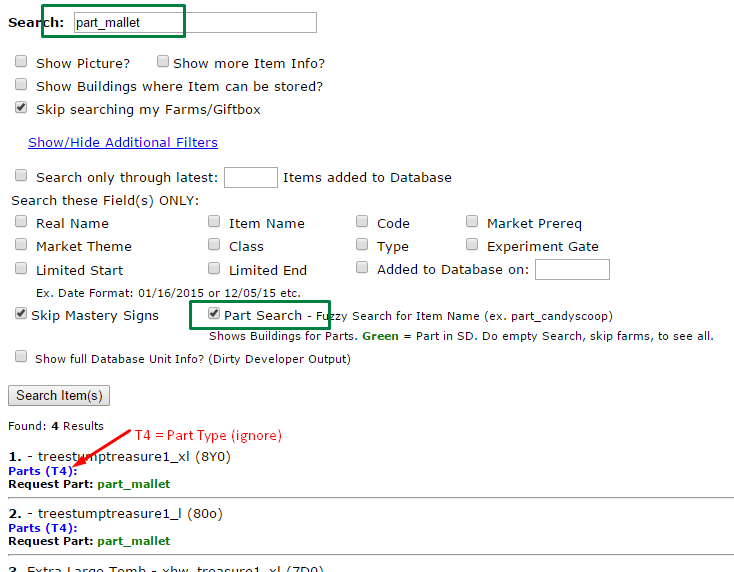
Explanation:
Part search is for info on which parts belong to which buildings. You always want to check skip farms/giftbox for this search. If you only want to know if you have a part or not use normal search with no additional filters checked.
This search works best with searching for exact item name! In the example I search for part_mallet and get 4 results of buildings (treasures) this part belongs to. The more fuzzy your search is, the more results you will get. Only those results which are also listing your part below are correct.
Use normal search function at bottom of plugin page to search your list of results further, example:
Click to see bigger picture
You can also do an empty search: Have part search and skip farms checked, insert nothing in the search box, hit search, then wait at least 30 seconds. This will bring up over 1000 possible buildings/features with parts. Then again use normal search function at bottom of plugin page to find your part.
Green parts in results are currently found in Special Delivery Boxes.
Part Search will also show the free default items you get once you place a building or build it to first stage:
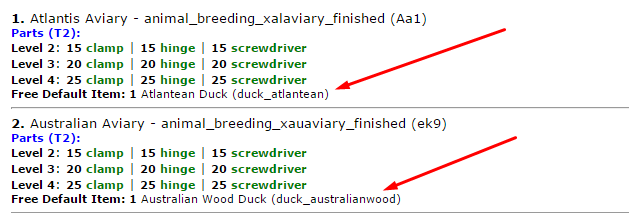
Plugin uses 10 different search methods for parts which are indicated by Type 1, T2, T3 etc. You can ignore this info, it is only relevant to report bugs. Part search will cover most, but never 100% of parts ingame since coding is very different for several buildings and features.
![]() Example 10 – Full Unit Info
Example 10 – Full Unit Info
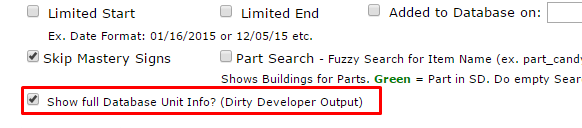
Here I checked full Database Unit Info. Note you can hide the additional filters area, once checkboxes are set, anytime again. Result:
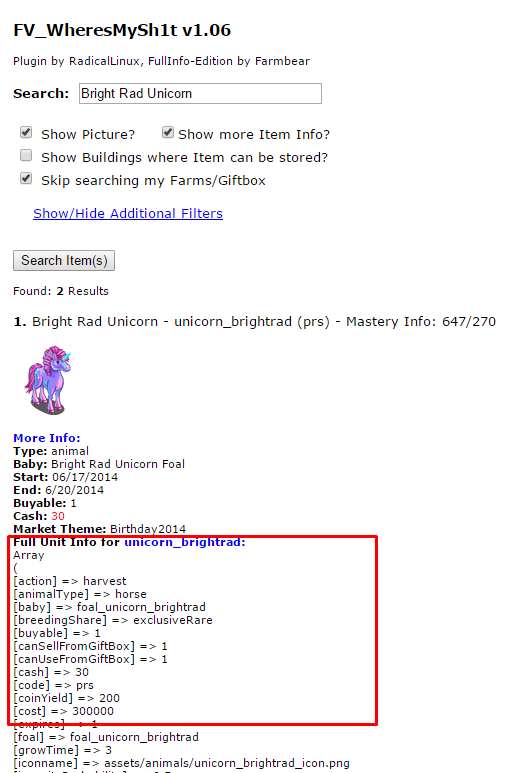
RED: This part and further down shows just all the fields which are in database. Like if the item is buyable (1 = yes), what is fv cash price (30), the url to its icon [iconname] etc. You might find additional info you do not see in the “more info” part here.
Even more Advanced Hints
1) Not finding what you search for? Hold your Databases current!
The Database Item Info in Facebot always matches the one on Z* servers, exactly, IF you run bot on your farms before to update. Goto FV_Settings – Information Tab to see when Bot ran last on your farms. A quick way to update all farms is provided in the plugins “farms” or “WTFamImissing”.
If you only need item info, not search your farms or giftbox, one single empty bot run, no plugins activated, is sufficient to update main items database.
2) Use Exclusions in Search Box:
Insert foal -unicorn (with minus sign before “unicorn”) in search box not show any foals which got “unicorn” in their name.
Note the plugin searches all kinds of fields per default, so to finetune your exclusions use fields search, additionally.
3) If you search for types like
– animal
– decoration
– tree
this will bring up several thousand animals, decorations etc. So it is strongly recommended to limit search to latest 100-500 items OR skip searching your farms, else it will take very long to show all.
4) Alternatives for Part Search: Plugin idfvbuilder also has a search to show parts for some buildings quickly – but only of those you can actually place and build from market, no treasures, fixed buildables on farms etc. So if you don’t find a part in idfvbuilder you might give FV_WheresMySh1t a try.
5) Search Log
At bottom of page you will find the last Search Log with a short overview of items found. Copy/save this log to notepad or groups. In case it shows old info close plugin page and reopen or even close Bot with Exit – Clear Cache, then try again. You also can find the log as wheresmysh1t-log.txt in Plugin Folder.