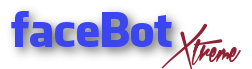Sometimes you will see that Windows Firewall is being controlled by another program (Such as Norton Security). Other times you may not see that. Either case you can go to windows defender firewall and click on advanced settings.
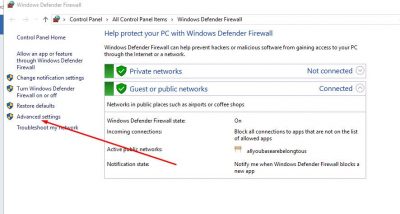
You will be adding an inbound and outbound rule for facebotweb. Settings will be the same for each rule.
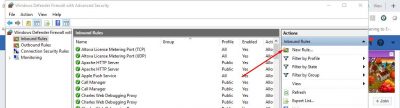
Walk through the wizard select Program
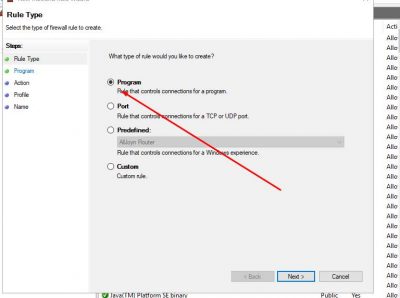
Browse to C:\faceBot_Extreme\facebotweb.exe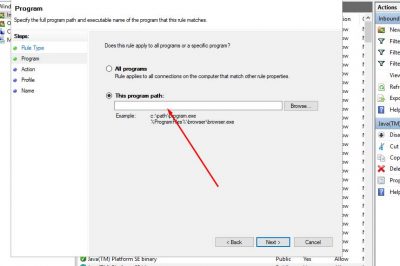
Select Allow Connection
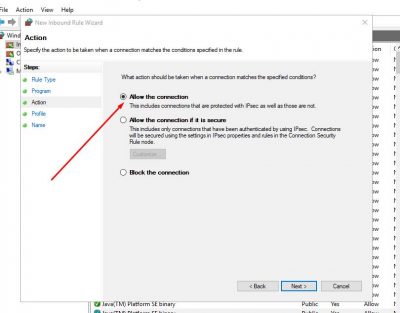
Make sure all three boxes are check marked on the Profile Page
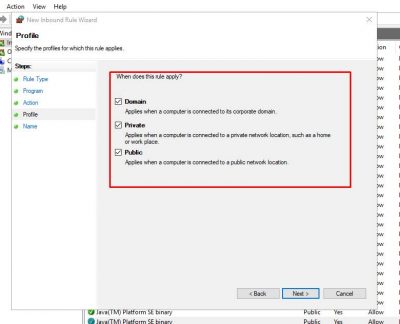
Now give it a name. You can call it faceBot Web Server. Then click finish.
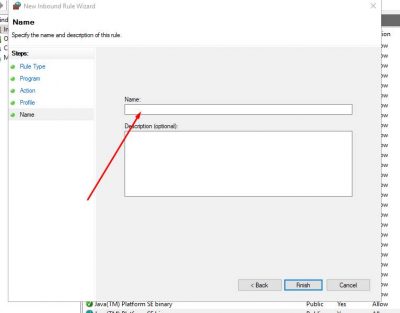
You will have a new rule. Now click on Outbound Rules on left side, then click on add new rule on right side and do the exact same thing you just did for inbound rules.
Now repeat for the rest the same way so all 5 have rules both sides
faceBot Extreme.exe
facebotphp.exe
fBX_updater.exe
fBxSatellite.exe
Once you are finished, reboot the computer and give facebot a try. You may need to close bad tabs and reopen to see if problem is gone.